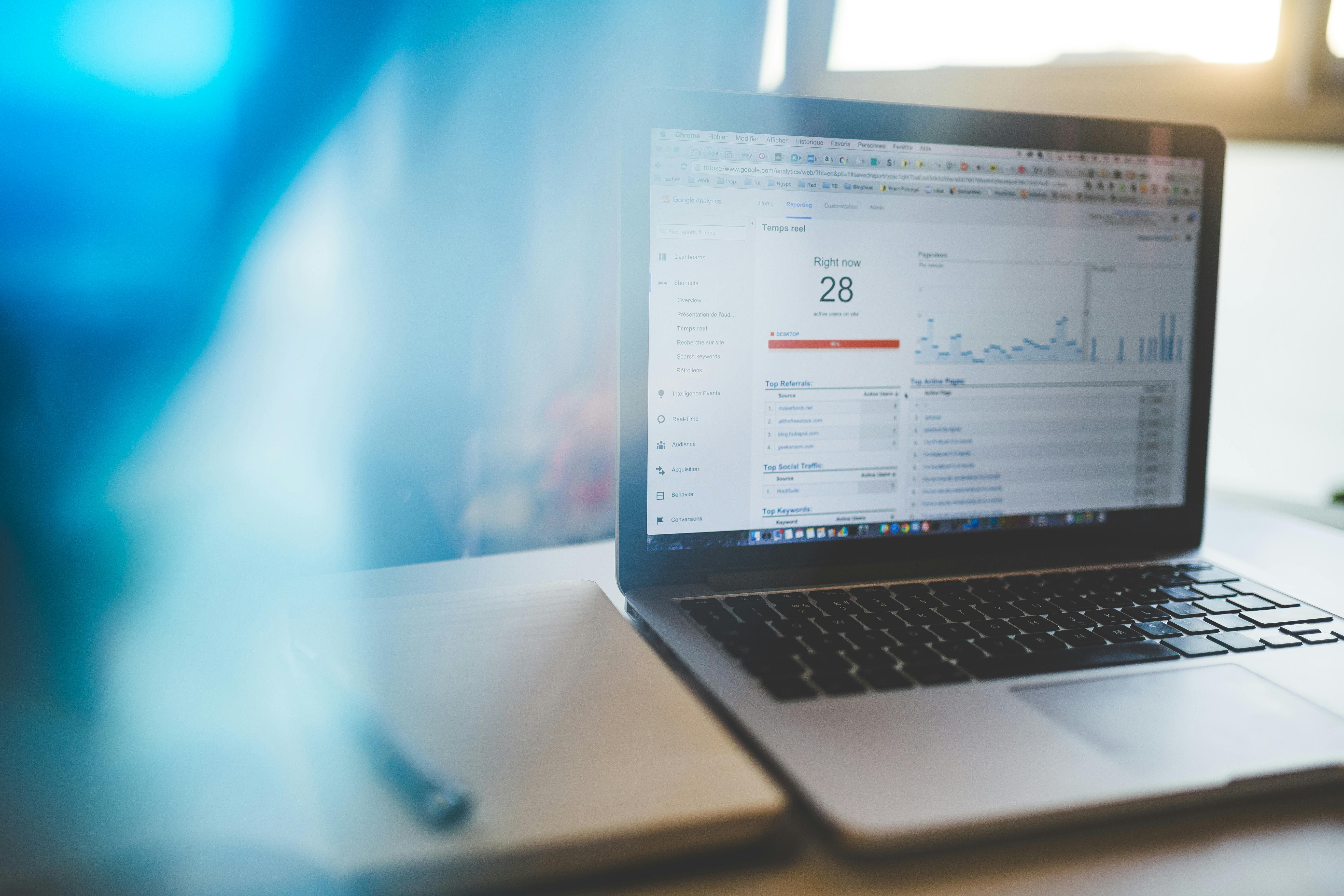Learn how to seamlessly integrate Google Analytics into your website to gain valuable insights about your visitors. This guide provides a step-by-step approach for successful implementation.
How to integrate Google Analytics seamlessly into your website to open up invaluable insights about your visitors? Follow these simple steps:
- Create a Google Analytics account.
- Set up a property and data stream.
- Install the tracking code on your website.
- Verify data collection in your Google Analytics account.
In today's digital landscape, understanding who visits your website and how they interact with it is crucial for success. Google Analytics is a powerful, free tool that transforms raw data into meaningful insights. By effortlessly integrating Google Analytics into your website, you're tapping into a wealth of information about website traffic and user engagement.
Let’s face it—every interaction on your site is a clue about your visitors' preferences and behaviors. Insights drawn from tools like Google Analytics can help you tailor your content, refine your marketing strategies, and ultimately lift your online presence. As the saying goes: "Ignoring online marketing is like opening a business but not telling anyone." That's why Gainesville Web Design emphasizes the importance of having a seamless integration of Google Analytics for open uping essential insights.
Stay tuned as we guide you through the essential steps to leverage this tool effectively.

Why Google Analytics is Essential
Why is Google Analytics a must-have for your website? It's simple: understanding your audience and making data-driven decisions are key to online success.
Website Success
Imagine running a store without knowing what products are selling. That's what it's like to have a website without Google Analytics. This tool gives you a backstage pass to see how your website is performing. You get to understand the traffic patterns, which pages are popular, and where visitors are dropping off. This knowledge helps you make smarter decisions to boost your site's success.

Audience Understanding
Who are your visitors? Google Analytics reveals details like where they come from, what devices they use, and what content they love. This information is crucial. For instance, if you know that most of your traffic comes from mobile users, you can optimize your site for mobile. Or, if a certain blog post is a hit, you can create more content like it.
Think of Google Analytics as your virtual assistant, helping you understand your audience better. It's like having a map that shows you exactly where to go to meet your visitors' needs.
Data-Driven Decisions
Data isn't just numbers; it's a guide. With Google Analytics, you can track key metrics like bounce rates, conversion rates, and user engagement. These insights allow you to make informed decisions that drive your business forward.
For example, if you notice a high bounce rate on a particular page, it might be time to rethink the content or design. Or, if a specific ad campaign is bringing in traffic, you can invest more in it. As Geoffrey Moore said, "Without big data, you are blind and deaf and in the middle of a freeway."
By leveraging the power of data, you can optimize your website, improve your marketing strategies, and achieve better results.
Google Analytics is not just a tool—it's a game-changer. It helps you understand your audience, track your success, and make decisions based on real data. This is why Gainesville Web Design believes that integrating Google Analytics is essential for any business looking to thrive online.
Next, we'll dive into the step-by-step guide on how to integrate Google Analytics seamlessly into your website. Stay with us!
How to Integrate Google Analytics
Step-by-Step Guide to Integration
Integrating Google Analytics into your website might sound complex, but it's easier than you think. Let’s break it down step by step.
Create Your Google Analytics Account
First things first, head over to Google Analytics and sign in with your Google account. If you don't have one, you'll need to create it. Once logged in, click on the Start measuring button to set up your new account.
Set Up Your Property
Your property is essentially your website. Enter a property name, choose your time zone, and select your currency. These details help Google Analytics provide accurate reports. Click Next to proceed.
Define Your Data Stream
A data stream is where Google Analytics collects data from your website. Choose Web as your platform, enter your website URL, and name your stream. Google's Improved Measurement is on by default, which means it will automatically track useful data like page views and scrolls.
Using Google Tag Manager for Advanced Tracking
If you want more control over what you track, consider using Google Tag Manager (GTM). GTM allows you to manage all your tracking codes in one place. To integrate with GTM:
Set Up GTM: Go to Google Tag Manager and create a new account. Just like with Analytics, you’ll need to enter your account and container setup details.
Add the Google Analytics Tag: In GTM, create a new tag. Choose Google Analytics: GA4 Configuration as the tag type. Enter your Measurement ID, which you can find in your Google Analytics account under your data stream details.
Publish Your Container: Once your tags are set up, publish your container. This makes your tracking live on your website.
Verify Your Setup
After setting everything up, check if Google Analytics is collecting data. It might take up to 30 minutes for data to appear. Use the Realtime report in Google Analytics to verify that your site is being tracked.
Using Google Tag Manager
Google Tag Manager isn't just for techies. It's a powerful tool that simplifies how you manage all your tracking codes. Once set up, you can add and update tags without touching a single line of code on your website. This is especially useful for advanced tracking needs, like event tracking or remarketing.
In summary, integrating Google Analytics is a straightforward process that can provide invaluable insights into your website's performance. By following these steps, you'll be well on your way to understanding your audience and making data-driven decisions.
Next, we'll explore how to set up Google Analytics for different platforms, like WordPress, WIX, and Shopify.
Setting Up Google Analytics for Different Platforms
Integrating Google Analytics with your website is crucial for understanding your audience and optimizing your site. Let's explore how to set up Google Analytics for popular platforms like WordPress, WIX, and Shopify.
WordPress Integration
WordPress is one of the most popular platforms for building websites. Luckily, integrating Google Analytics is straightforward, especially with tools like MonsterInsights and the WPCode plugin.
MonsterInsights
MonsterInsights is a user-friendly plugin that simplifies the integration of Google Analytics with WordPress. With over 3 million active installations, it's a trusted choice for many website owners.
- Installation: Install and activate the MonsterInsights plugin from the WordPress plugin repository.
- Connect to Google Analytics: Use the setup wizard to connect your Google Analytics account with MonsterInsights. No coding required!
- Track eCommerce: If you run an online store, MonsterInsights can also help you track eCommerce data, which is essential for understanding sales and customer behavior.
WPCode Plugin
If you're looking for a more manual approach, the WPCode plugin allows you to add code snippets to your WordPress site without editing theme files.
- Installation: Install the WPCode plugin from the WordPress repository.
- Add Google Analytics Code: Go to WPCode settings and paste your Google Analytics tracking code in the header section. Save changes, and you're done!
Other Platforms
For platforms like WIX and Shopify, the process involves adding Google Analytics tracking code manually.
WIX
- Access Tracking Tools: In your WIX dashboard, go to Marketing & SEO and select Marketing Integrations.
- Add Google Analytics: Enter your Google Analytics tracking ID in the provided field and save changes.
Shopify
- Steer to Online Store: In your Shopify admin, go to Online Store > Preferences.
- Add Tracking Code: Paste your Google Analytics tracking ID in the Google Analytics section and save.
Using Code Snippets
For platforms not mentioned above, you can manually integrate Google Analytics using code snippets.
- Get Your Tracking Code: In Google Analytics, steer to the Admin section and select Data Streams. Click on your web data stream and select View tag instructions.
- Insert the Code: Copy the entire JavaScript snippet and paste it into the
<head>section of your website's HTML.

By following these platform-specific instructions, you can seamlessly integrate Google Analytics into your website. This integration will provide you with valuable insights into your site's performance and user behavior.
Next, we'll dive into testing and troubleshooting your Google Analytics setup to ensure everything is working smoothly.
Testing and Troubleshooting
Once you've set up Google Analytics, it's crucial to ensure everything is working as expected. This section will guide you through data verification, address common issues, and provide tips on reaching out to Google support if needed.
Data Verification
After integrating Google Analytics, the first step is to verify that data is flowing correctly into your account. Here's how to do it:
Wait for Data Collection: It might take 15 to 30 minutes for data to start appearing in your Google Analytics dashboard. Be patient, as complete data might take 24 to 48 hours to populate.
Check Data Streams: Steer to the Data Streams page in your Google Analytics account. Look for the message "Receiving traffic in the past 48 hours." If you see this, congratulations—data is flowing!
Use Realtime Reports: Head over to the Realtime section in Google Analytics. This area shows live data and is a reliable way to confirm that your setup is correct.
Common Issues
Despite your best efforts, things might not always go smoothly. Here are some common issues and how to address them:
No Data Appearing: If you don't see any data, double-check that you've pasted the Google Analytics tracking code correctly. For WordPress users, ensure plugins like MonsterInsights are properly configured.
High Bounce Rate: A high bounce rate might indicate that visitors aren't finding what they need. Consider reviewing your content and site navigation to improve user experience.
Incorrect Data: If the data seems off, verify that the correct property and data streams are selected in your Google Analytics account. Misconfigurations here can lead to inaccurate reports.
Google Support
If you encounter persistent issues, don't hesitate to reach out for help. Google offers several support options:
Help Center: Visit the Google Analytics Help Center for articles and guides on troubleshooting common problems.
Community Forums: Engage with other users in the Google Analytics Community Forum, where you can ask questions and share experiences.
Contact Support: For more severe issues, contact Google support directly. They can provide in-depth assistance for your specific setup.
By following these steps, you'll ensure that your Google Analytics integration is running smoothly, providing you with accurate and actionable insights.
Now that we've covered testing and troubleshooting, let's move on to answering some frequently asked questions about Google Analytics integration.
Frequently Asked Questions about Google Analytics Integration
Can anyone set up Google Analytics?
Absolutely! Setting up Google Analytics is designed to be user-friendly. Even if you're not a tech expert, you can integrate it with just a basic understanding of websites. The process involves straightforward steps, and there are plenty of guides available to help you along the way. Google Analytics is accessible to anyone who wants to gain insights into their website's performance.
Is it free to set up Google Analytics?
Yes, it's completely free to set up Google Analytics! The basic version of Google Analytics doesn't cost a dime, allowing you to track your website's traffic and user behavior without any charges. This makes it an excellent choice for small businesses and individuals who want to optimize their online presence without breaking the bank.
Do I need Google Analytics?
If you're serious about understanding your website's performance and making data-driven decisions, Google Analytics is a must-have tool. It provides valuable traffic insights and helps you understand user behavior on your site. With this data, you can see which pages are popular, where your visitors are coming from, and how they interact with your content. This knowledge is crucial for improving your website and achieving your online goals.
Now that we've addressed these common questions, let's explore how to set up Google Analytics on different platforms.
Conclusion
At Gainesville Web Design, we understand the importance of having reliable data to drive your website's success. That's why we offer comprehensive support to ensure your Google Analytics integration is seamless and effective. Our team is committed to providing quality service, helping you open up valuable insights about your audience and their interactions with your site.
Our custom, SEO-friendly web development services are designed with your needs in mind. We specialize in creating fast, visually appealing websites that not only attract visitors but also keep them engaged. With our focus on quality and customer satisfaction, we aim to deliver a web experience that lifts your business.
By integrating Google Analytics, you gain access to powerful tools that can transform how you understand your website's performance. Whether you're a small business owner or a large enterprise, having detailed analytics at your fingertips allows you to make informed decisions and optimize your online presence.
If you're ready to take your website to the next level, explore our web development services today. We're here to support you every step of the way, ensuring you have everything you need to succeed in the digital landscape.